1. Install PostgreSQL
sudo yum install -y https://download.postgresql.org/pub/repos/yum/reporpms/EL-7-x86_64/pgdg-redhat-repo-latest.noarch.rpm
sudo yum install -y postgresql12-server
sudo /usr/pgsql-12/bin/postgresql-12-setup initdb
sudo systemctl enable postgresql-12
sudo systemctl start postgresql-12
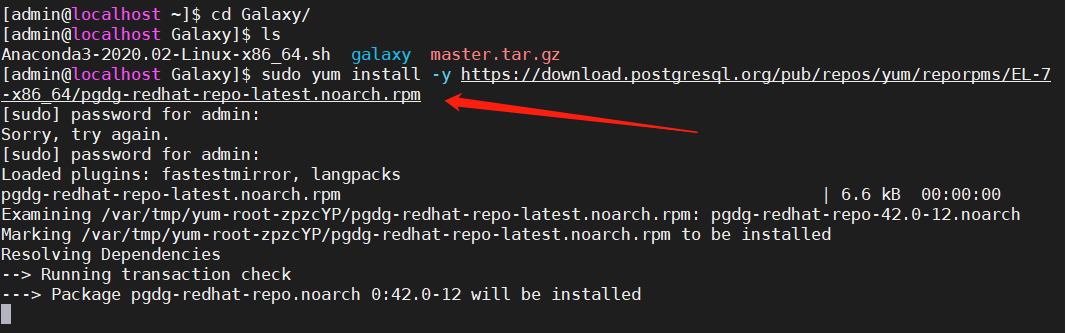
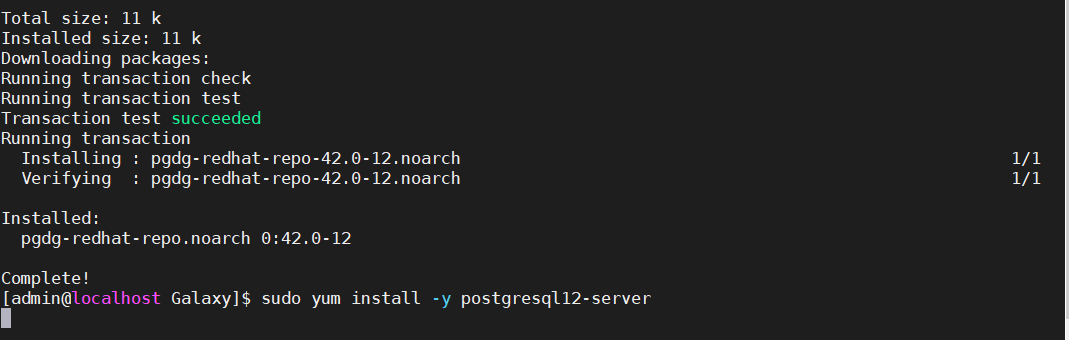

2. Set up the PostgreSQL postgres user password:
sudo -u postgres psql postgres
\password postgres
and give the password postgres when prompted.
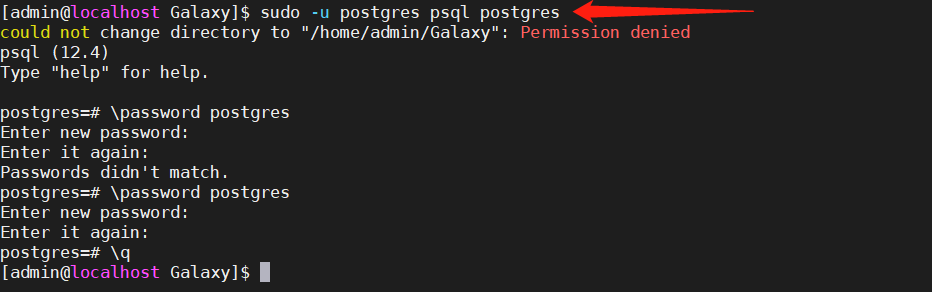
3. Create database named “galaxy” and make ‘postgres’ the owner.
sudo -u postgres psql postgres
\l
CREATE DATABASE galaxy owner postgres;
\l
\q
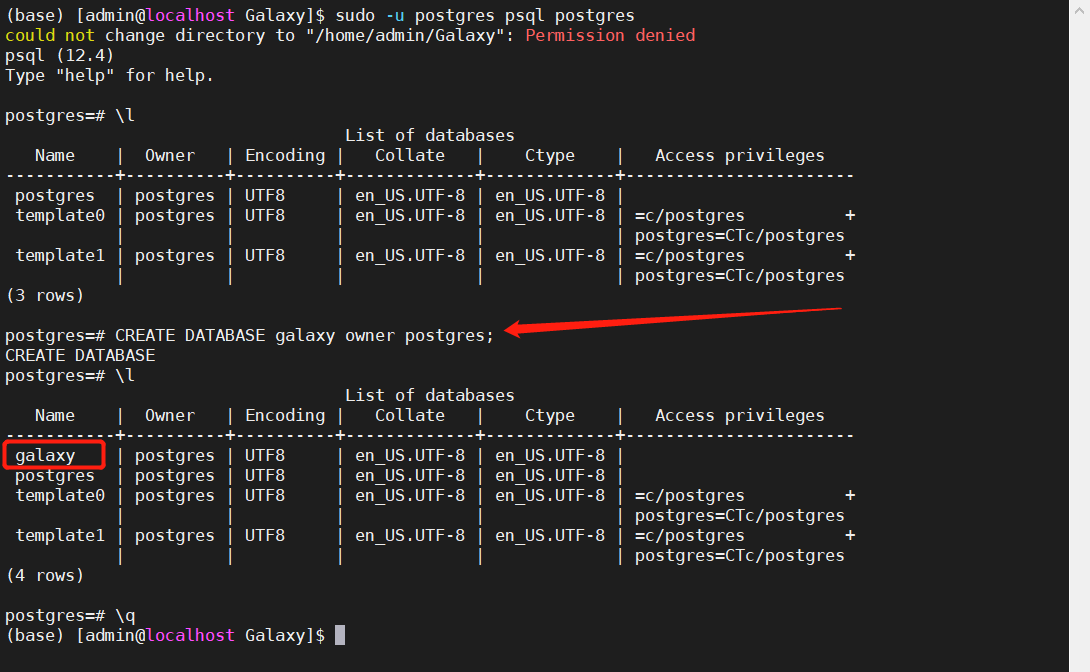
4. Edit the postgresql.conf file to allow connection from all computers:
sudo vim /var/lib/pgsql/12/data/postgresql.conf
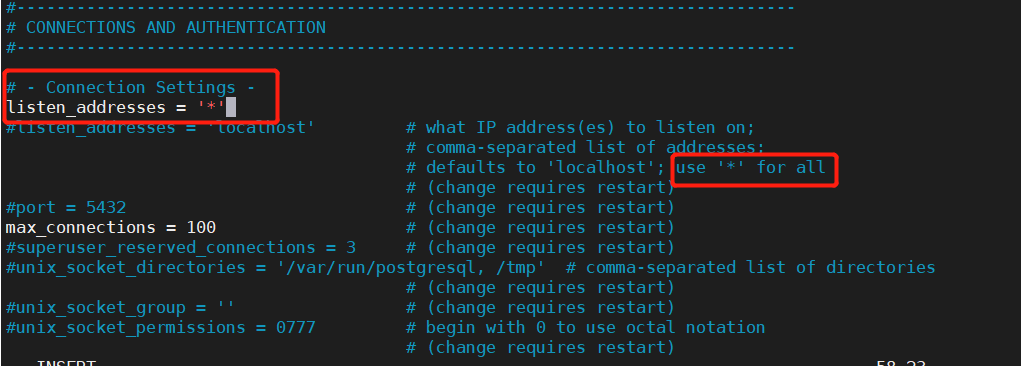
5. Edit the pg_hba.conf file to allow everyone access postgreSQL:
sudo vim /var/lib/pgsql/12/data/pg_hba.conf
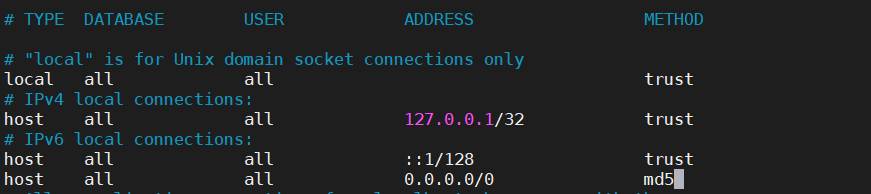
6. Restart postgreSQL 12
sudo systemctl restart postgresql-12
7. Edit config/galaxy.yml file for setting database connection:
cd galaxy
vim config/galaxy.yml
Add following command or edit as following command in config/galaxy.yml file:
database_connection: postgres://postgres:postgres@localhost:5432/galaxy
database_engine_option_server_side_cursors: true
database_engine_option_pool_size: 10
database_engine_option_max_overflow: 20
slow_query_log_threshold: 2
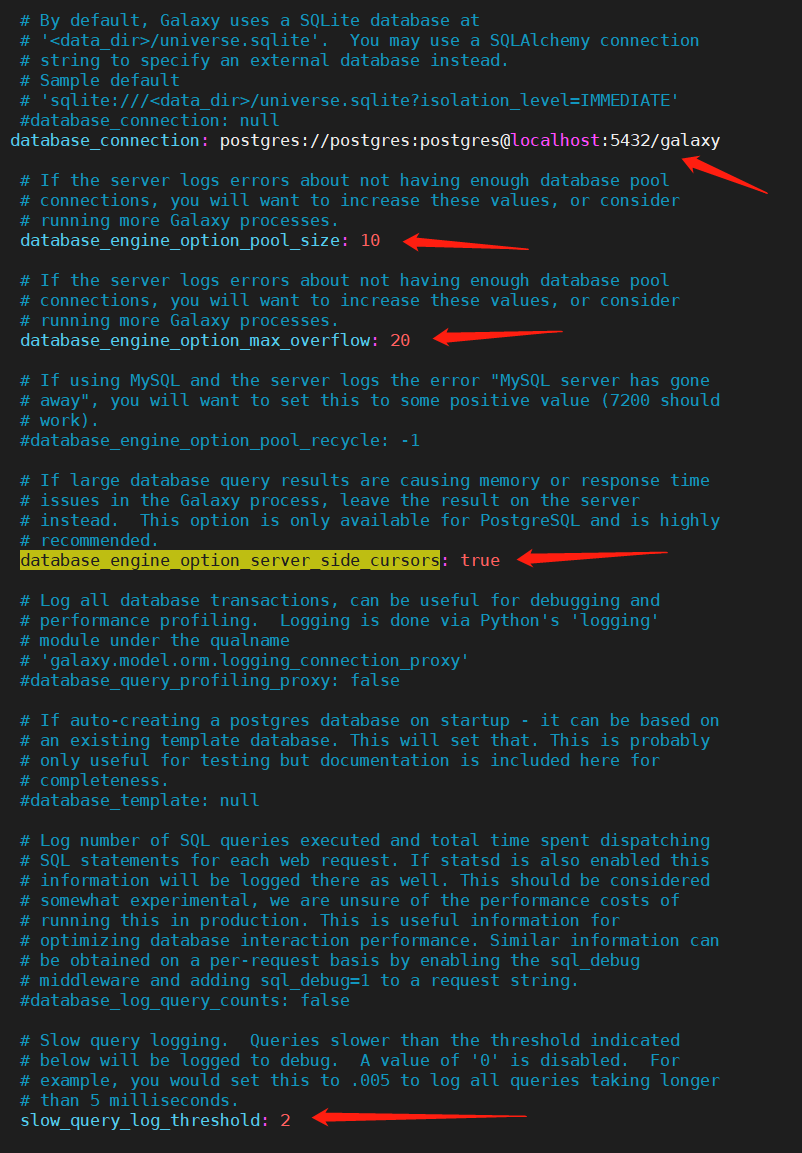 Save your modification.
Save your modification.
8. Restart galaxy
sh run.sh





